How
I Learned to Stop Fearing the INI
& Learned to Love Co-ordpad V4
or...a quick "how-to" with Co-ordpad, Version 4
By Kenray
The Co-ordpad
program is the copyrighted work of the great programmer known as "Redllar".
The version presented here is a beta version. There may be bugs in it.
The program is no longer in development, so if you find bugs, or it fails
to work on your system, well, sorry...
I was on the team that developed the original Co-ordpad program. It was developed as freeware to assist skinners with the daunting task of creating the INI files used by many skinnable programs. In former versions, Co-ordpad worked in conjunciton with a graphics program, like Photoshop or the GIMP.
The great development in this version is the "Image Viewer", which makes Co-ordpad a stand alone program, and frees the user to operate at low mem, with high results.
The following Quick Start Guide to version 4 should get everyone up and writing INI files in just a few minutes. If you skin any program that uses INI files, I am sure you will come to find Co-ordpad vErsion 4 an invaluable and irreplaceable part of your skinning arsenal.
All our
thanks go out to Reddllar for writing Co-ordpad, and for allowing Teknidermy
Magazine the exclusive distribution of Version 4 of the program.
If you find it useful, please tell a friend.
Click Here to Download Co-ordPad Version 4
(Also included in the zip file is an HTML document "imageviewer.htm" that has more detailed information about the image viewer.)
For this example the
"CoolPlayer" program is selected from the included templates.
Click the Templates button to view all the available program interfaces
included with CPV4.
1.) Run Coordpad.
Click on the "Templates" button. Select Coolplayer.
This will load all Coolplayer control options into the programs memory.
We will need this in step 4...
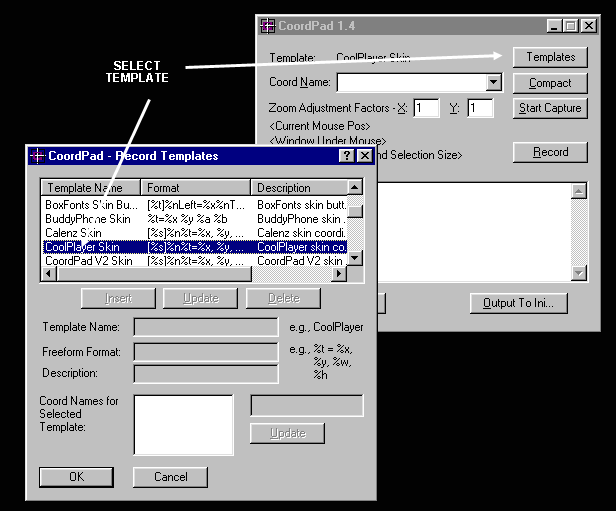
2.) Right Click the
program surface. This will pop open the expanded options.
Select "View Image". This will allow you to browse to your chosen
bitmap.
Most times, and for this example, use a "Body Up.bmp" image.
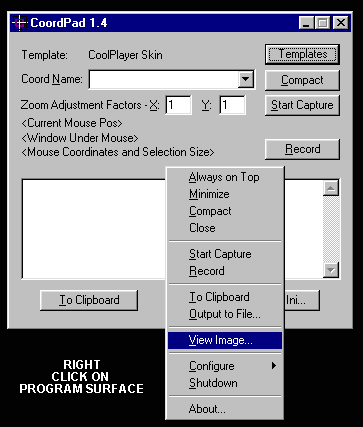
3.) The Co-ordpad
Image Viewer will load. Your image will be displayed, and you will see
several control tools available at the topof the window. To begin, select
the "Draw Square" tool (2nd from left).
A "Crosshair" will appear, use it to draw out squares over your
controls.
Remember to cover all parts of the image that you want to "rollover".
The image under your square selections will be inverted...
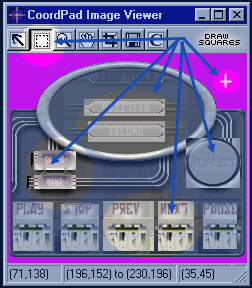
4.) After you have
drawn out all the squares over your controls,
select the "Pointer" tool from the tools in the Co-ordpad Image
Viewer.
Put the pointer over
a control square and "Right Click".
In the menu that pops up, your square begins as "Unknown".
Run your mouse over the "Unknown" option, and another
flyout menu will appear with all the available controls in it.
(these were loaded from the template in step one)
Select the control
that corresponds with the square you chose,
i.e.: if you moused over the "Play" control, then select "playswitch"
from the fly out list.
Do this for all the controls.
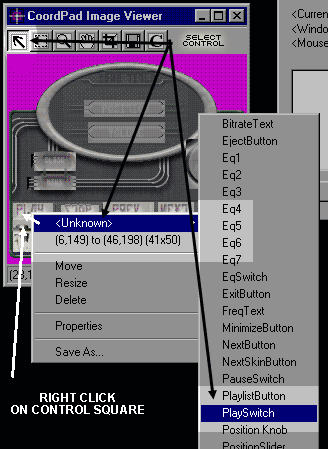
5.) When you have identified all your controls, hit the "Magic C" button.
Co-ordpad will list
all your coordinates. You may then copy and paste to an ini file
directly from the Co-ordpad program surface, or export the coordinates
to a text file,
or the clipboard. (the "output to INI" button does not work)
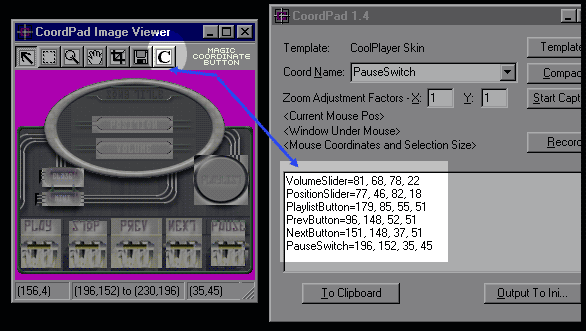
Using the methods
described above, you should be able to get all the coordinates for your
skin in just a matter of moments. As previously mentioned, there is much
more information
about the image viewer contained in the "imageviewer.htm" file.
If you are a programmer, and you would like to assist in the further development of the Co-ordpad program, please contact us. Thanks...
Kenray, 2-21-01
© Teknidermy 2001